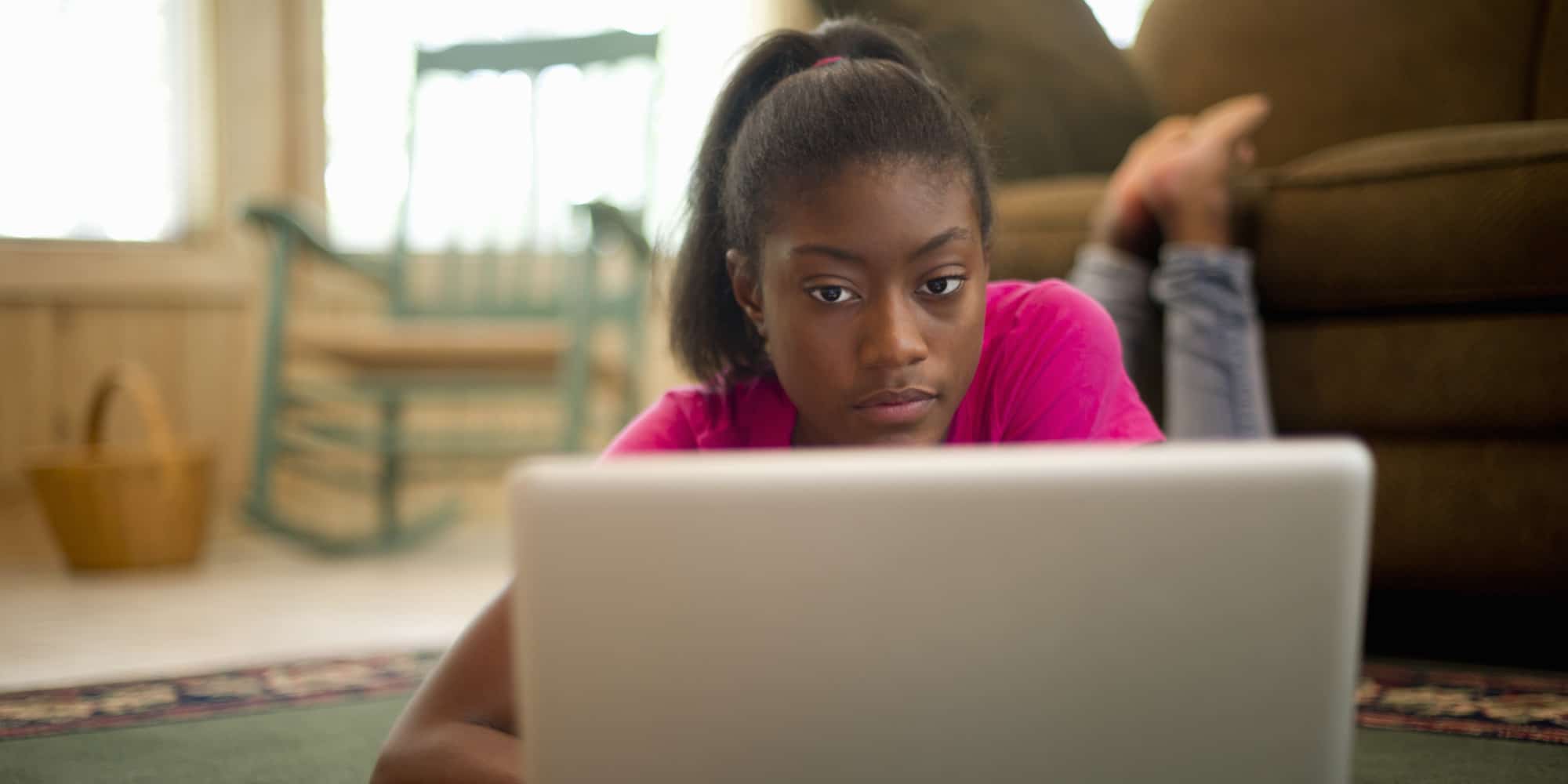
Course Content
Expand All
Lesson Content
0% Complete
0/5 Steps
Lesson Content
0% Complete
0/5 Steps
Lesson Content
0% Complete
0/2 Steps
Lesson Content
0% Complete
0/1 Steps
Lesson Content
0% Complete
0/14 Steps
Preview this Course
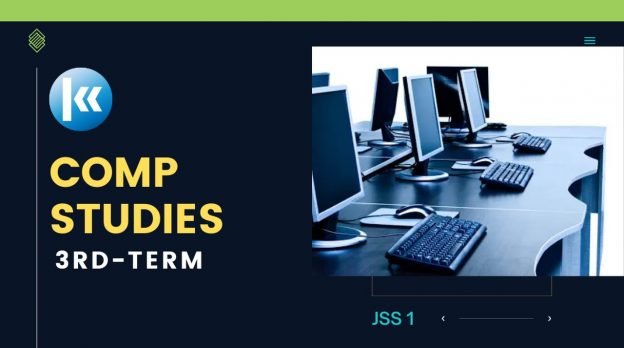
Not Enrolled
This course is currently closed
Course Includes
- 9 Lessons
- 44 Topics
- 9 Quizzes
Recent Comments
idayat on Causes of Electoral Malpractices: “I really love the explanation , it was super helpful” Apr 16, 12:20
Login
Accessing this course requires a login. Please enter your credentials below!
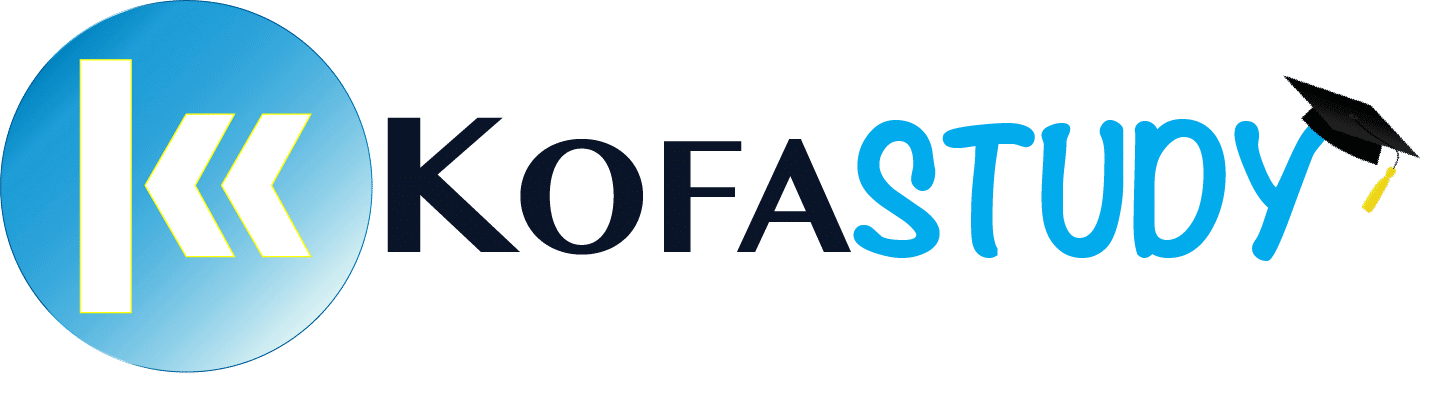


Nice program
This is great keep it up