When you start Access, the Getting Started with Microsoft Office Access screen appears. You can use this screen to create a database. Within a database, you can do things such as enter data, create reports, and retrieve data.
You can create a blank database or you can use one of the templates provided by Microsoft. When you use a template, Access creates forms you can use to enter data, reports you can use to retrieve data, and more. You can modify the forms, reports, and other objects to suit your needs. The following Templates are included with Access: Assets, Contacts, Events, Faculty, Issues, Marketing Projects, Projects, Sales Pipeline, Students, and Tasks. Other templates are available online.
Each template creates a database related to the title. For example, the Faculty template creates a faculty database that includes tables, queries, forms, and reports related to faculty. In Access, you use tables to store data, queries to retrieve data, forms to enter data, and reports to display data.
How To Open Existing Database
1. Click File. A menu appears.
2. Click Open.
3. Locate the folder in which you stored your database.
4. Click the database name.
5. Click Open.
Access opens the database.
You can also open an existing database by pressing Ctrl–‐O and then following steps 3 through 5.
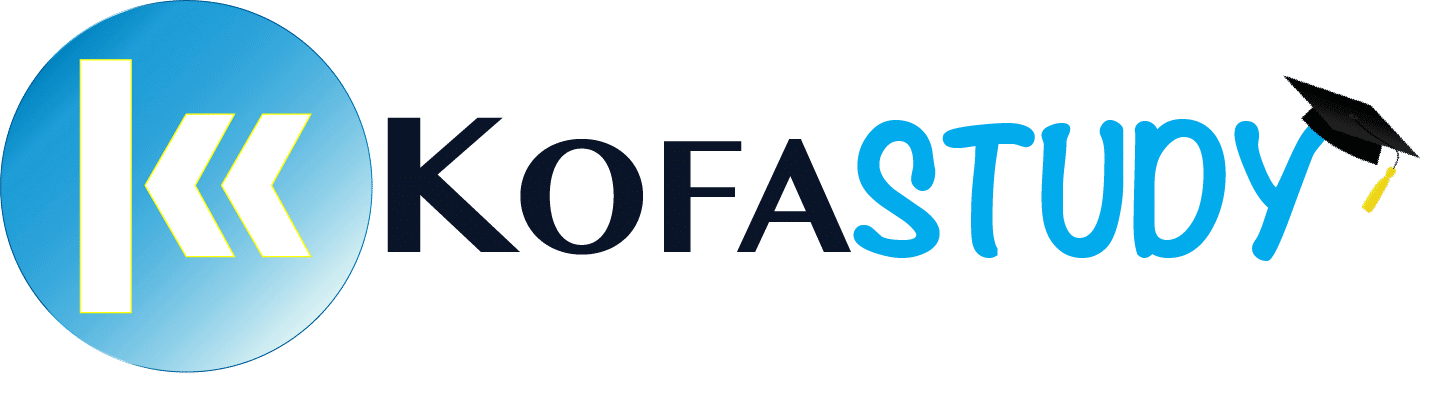


Responses