You can use a query to view a subset of your data or to answer questions about your data. For example, if you want to view a list of students’ names and email addresses, but you do not want to see addresses and other data, you can create a query that displays the student’s first name, last name, and email address only. On the other way round, if you want to know which students live in Osun, you can restrict your list to those students.
How To Open Tables Or Queries In Query Design View
A query can be based on tables or on other queries. To create a query, you open the tables or queries on which you are going to base your query in Query Design view and then use the options in Design view to create your query. You then click the Run button to display the results. You can save queries for later use.
Steps In Opening Queries In Query Design View
1. Activate the Create tab
2. Click the Query Design button in the Other group. The Show Table dialogue box appears.
3. Activate the Tables tab if you want to base your query on tables, activate the Queries tab if you want to base your query on queries, or activate both tabs if you want to base your query on both tables and queries.
4. Click to choose the table or query on which you want to base your query.
5. Click Add. The table appears in the window.
(a)Click to choose the next table or query on which you want to base your query.
(b) Continue clicking tables or queries until you have all the tables and queries you plan to use.
6. Click Close. Access changes to Query Design view.

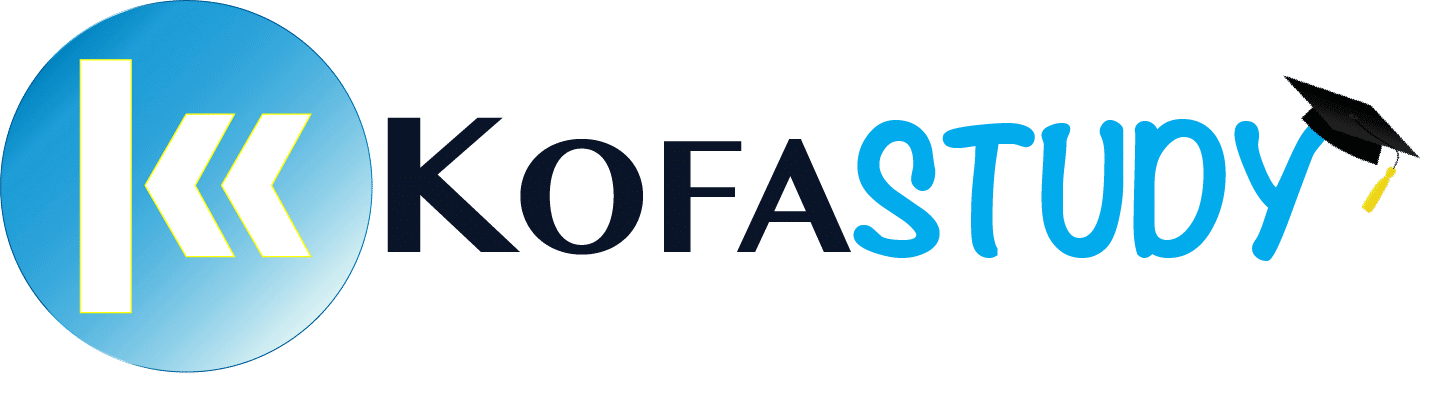


Responses