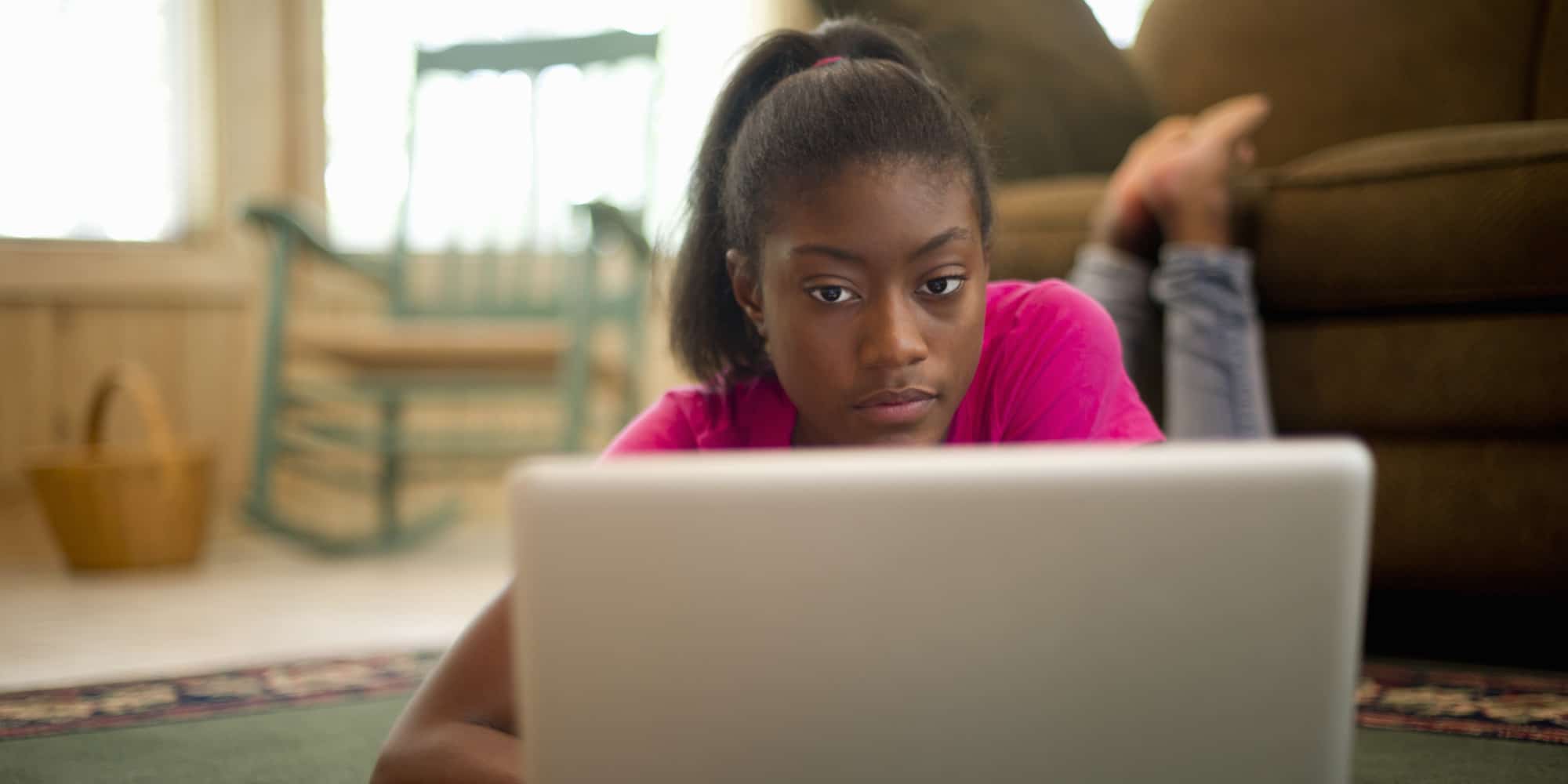
Course Content
Expand All
Lesson Content
0% Complete
0/5 Steps
Lesson Content
0% Complete
0/5 Steps
Lesson Content
0% Complete
0/2 Steps
Lesson Content
0% Complete
0/1 Steps
Lesson Content
0% Complete
0/14 Steps
Preview this Course
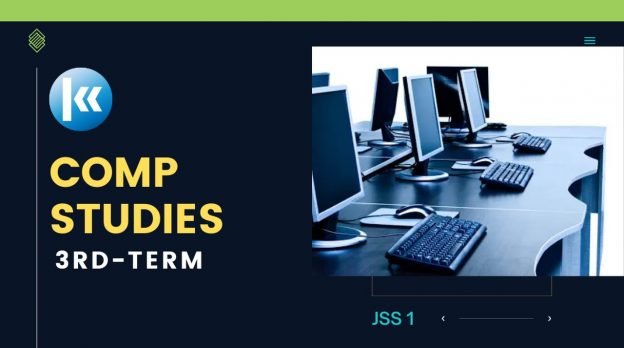
Not Enrolled
This course is currently closed
Course Includes
- 9 Lessons
- 44 Topics
- 9 Quizzes
Recent Comments
Oladipo Ebunolu Roseline on Roles of the Extended Family Members In a Child’s Development: “Wow! 💕💞💕💞💕😘” May 13, 23:07
 Lekan Momoh on 2020 JSCE Social Studies Objective Past Questions: “It was ok but it was helpful” May 13, 20:39
Lekan Momoh on 2020 JSCE Social Studies Objective Past Questions: “It was ok but it was helpful” May 13, 20:39Agnes Ediale on Addition & Subtraction in Modular Arithmetic: “Is 67 and 94 (mod 9) equivalent?” May 13, 20:04
Yahya Ismail on Classification of Weeds Based on the Shape of the Leaves: “An excellent websites it’s bring knowledge to the human endeavor” May 13, 11:40
Login
Accessing this course requires a login. Please enter your credentials below!
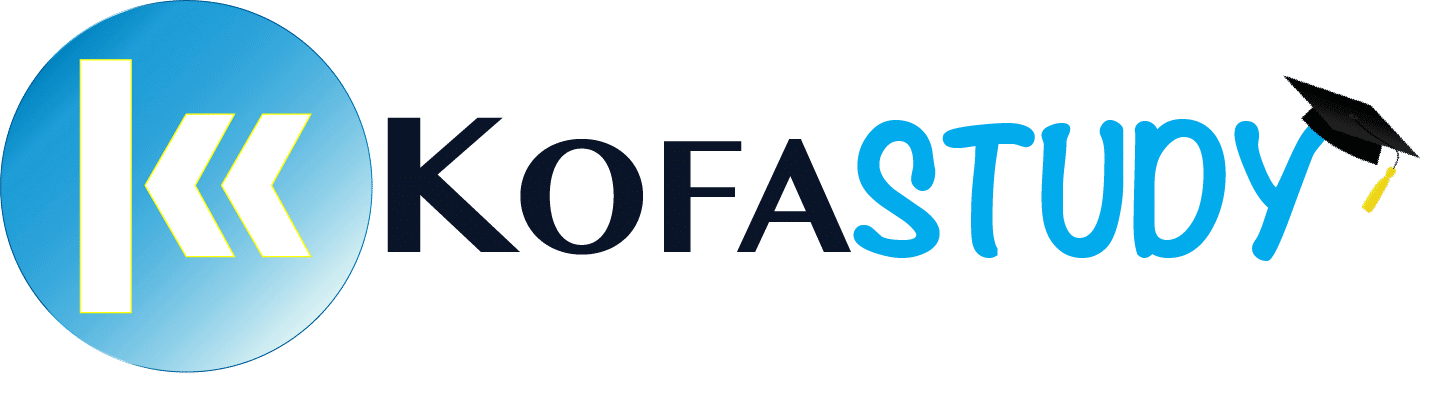


Nice program
This is great keep it up