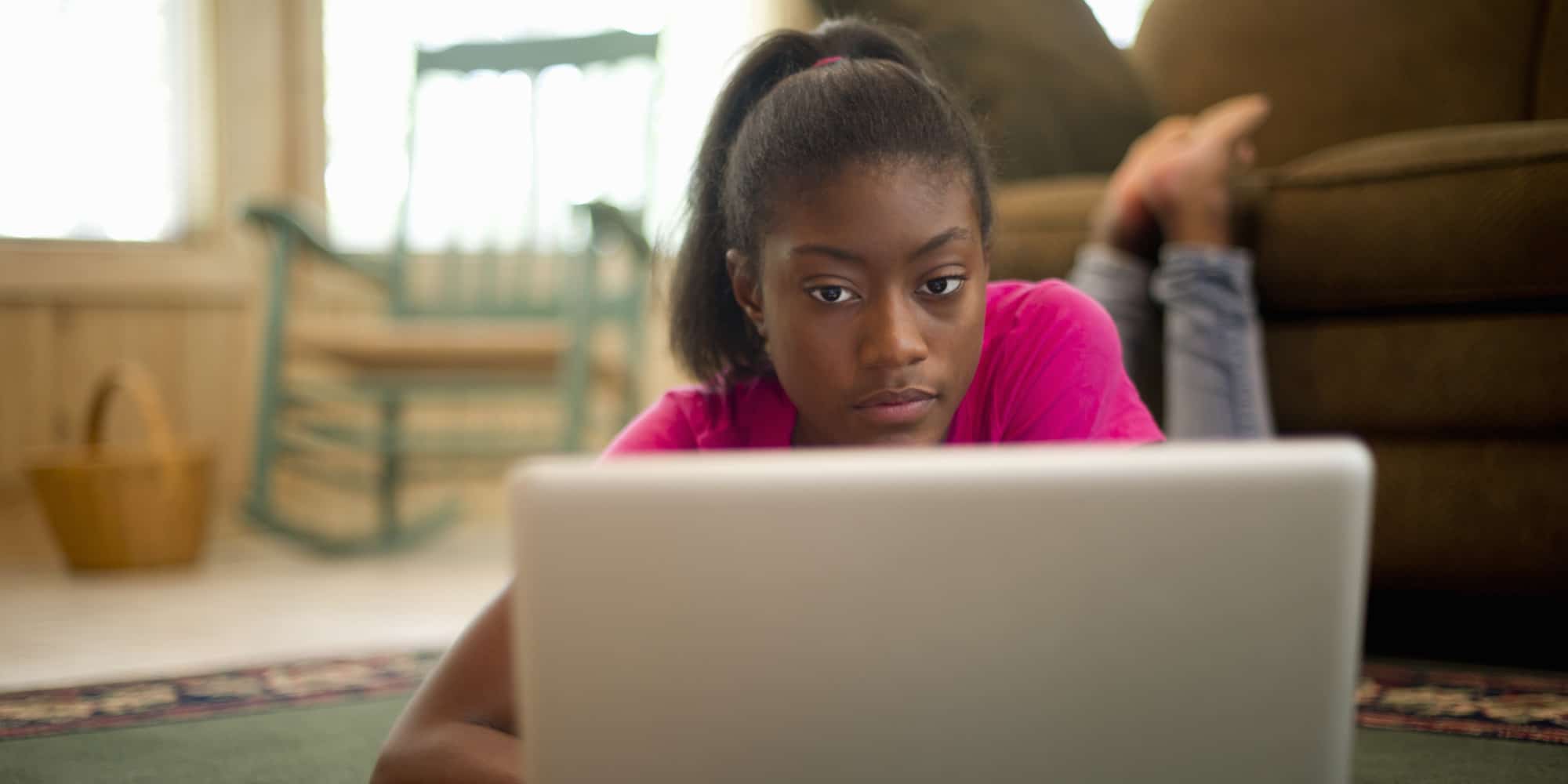
Course Content
Expand All
Lesson Content
0% Complete
0/5 Steps
Lesson Content
0% Complete
0/5 Steps
Lesson Content
0% Complete
0/2 Steps
Lesson Content
0% Complete
0/1 Steps
Lesson Content
0% Complete
0/14 Steps
Preview this Course
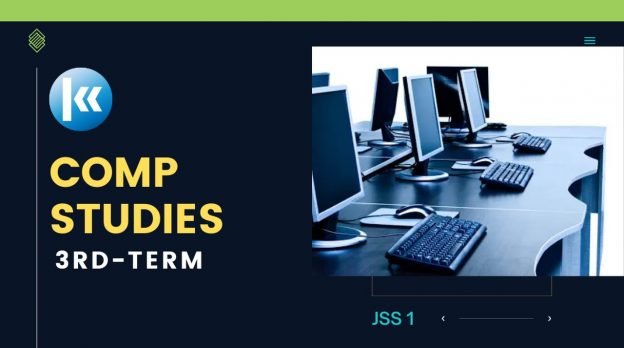
Not Enrolled
This course is currently closed
Course Includes
- 9 Lessons
- 44 Topics
- 9 Quizzes
Recent Comments
 Kofa Study on SS2: BIOLOGY – 3RD TERM: “Good morning Madam! Sorry for the inconvenience, we are working on this subject and all other closed subjects and they…” May 3, 06:30
Kofa Study on SS2: BIOLOGY – 3RD TERM: “Good morning Madam! Sorry for the inconvenience, we are working on this subject and all other closed subjects and they…” May 3, 06:30 Olayiwola Oluwafemi fatai on Comprehension: The Need to Pay Attention to Figures of Speech, Foreign Exchange Alternatives: “Very fantastic,nice” May 2, 22:44
Olayiwola Oluwafemi fatai on Comprehension: The Need to Pay Attention to Figures of Speech, Foreign Exchange Alternatives: “Very fantastic,nice” May 2, 22:44 Aherha Elohor on SS2: BIOLOGY – 3RD TERM: “Please why is the course currently closed. I wish to subscribe for this course” May 1, 23:38
Aherha Elohor on SS2: BIOLOGY – 3RD TERM: “Please why is the course currently closed. I wish to subscribe for this course” May 1, 23:38
Login
Accessing this course requires a login. Please enter your credentials below!
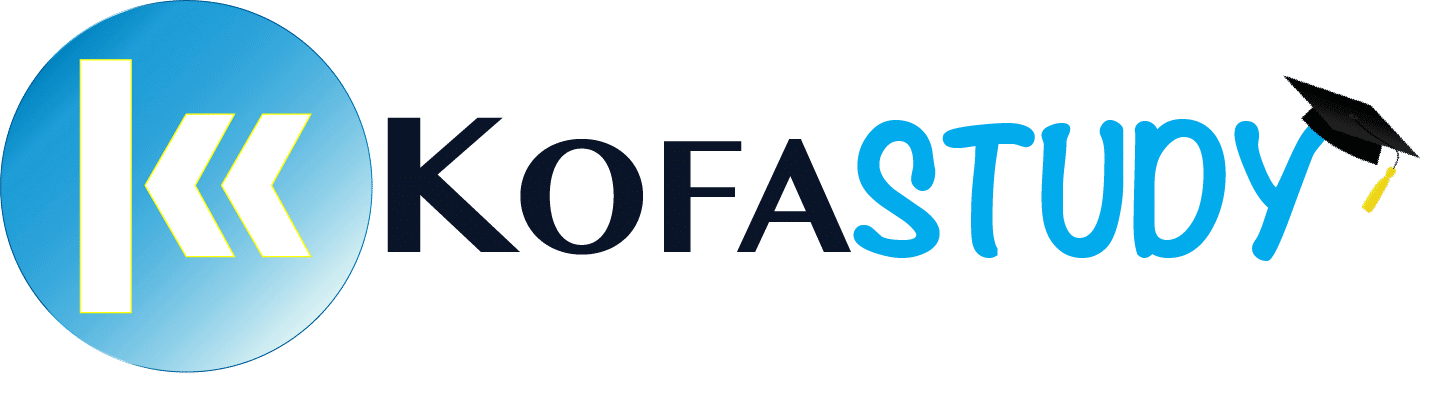


Nice program
This is great keep it up